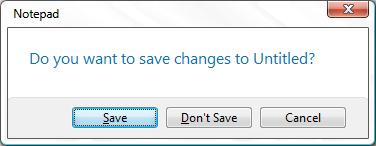I've been asked a few times now about how to get Windows Vista running inside Virtual PC and/or Virtual Server. Finally here's the answer:
First up, to get it working you are going to need the latest Virtual Machine Additions that come with the current version of Virtual Server. Download it (for free) from http://www.microsoft.com/virtualserver. If you're a Virtual PC user, you're still going to need the Virtual Server Additions (VMAdditions.iso).
Create a new Virtual Machine. Give it at least 512Mb of memory. Put the Windows Vista DVD into the drive (either physically of mount the ISO). Boot the virtual machine. Setup starts. Enter your Product Key. Select the Custom Installation option (Upgrade is greyed out). Click Advanced. Create a new partition and format it. I've seen a "feature" whereby even though you now have a formatted partition on which to install, setup ignores it - reset the virtual machine and re-run setup - it always works second time around. Once you have selected a partition on which to install, setup will continue (go and do something else for a couple of hours - this part takes a long time). Setup will end and ask you for a username a computername and your timezone, then it automatically logs you on.
Next you have to install the Virtual Machine Additions - until you have done this, the machine is VERY SLOW.
For Virtual Server select: Edit Configuration, then scroll down and select Virtual Machine Additions, check Install Virtual Machine Additions and click OK.
For Virtual PC: Right Click the CD icon in the lower left hand corner of the Virtual PC window, Select Capture ISO Image, then Browse for VMAdditions.iso that you’ve taken from a Virtual Server install.
Click through the setup screens, reboot and you're done.
The local administrator's password is blank - so set it please.
Windows Vista speeds up with time, especially after the initial install - so leave it running for a long while (overnight) before you start "playing".
Enjoy - Dave.
Source: Dave Northey's Blog